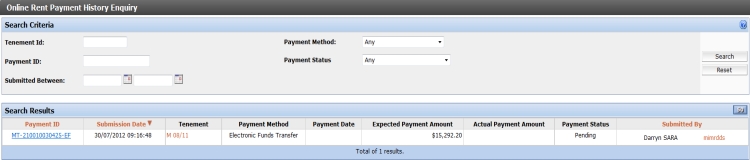The "Previous Transactions" section of the Online Transactions page details all 'Incomplete', 'Submitted', 'Orders' and 'Rental Payments' transactions initiated by the logged on user. This area will provide the ability for the user to view and manage all online transactions including rental payments and tenement search orders.
- Incomplete - All Form and Document transactions that have not been completed are detailed in the 'Incomplete' transaction area. MTO provides the ability for the user to complete a transaction at a later time by automatically saving form details as you progress through the online process. This area also includes the Submission Id (Sub Id), which is a unique departmental reference code.
- Submitted - All Form and Document transactions that have been completed and submitted to the department are detailed in the 'Submitted' transaction area.
- Orders - All Tenement Search orders that have been completed are detailed in the 'Orders' transaction area. The time and date that an order was requested will also be detailed.
- Rental Payments - All submitted rental payments are detailed in the 'Rental Payments' area. The 'Payment Id' and date are detailed to allow users to easily identify submitted transactions.
Each 'Previous Transaction' area will display the last four transactions that were initiated for their respective areas. To display all transactions initiated by the logged in user for a respective transaction area, select View All.
Incomplete
By clicking on the form type link within the 'Description' column, the user will be returned to the respective online transaction process at Step 1 however the system will now display any information that was previously saved prior to the user leaving that transaction process. In addition if the View All option is selected just select the Submission Id link within the 'Incomplete Forms' screen, to recommence the submission of that online transaction.
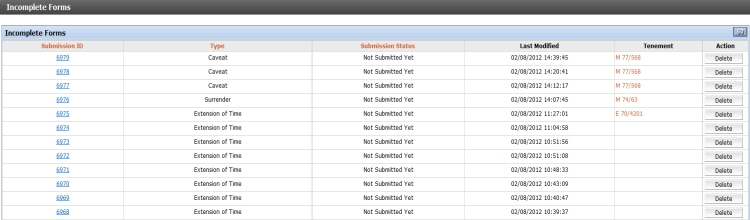
You also have the ability to delete any transaction displayed by selecting the Delete button as shown on the diagram above.
Note: Saved Transactions older than 30 days are deleted on the first day of each month. If you have incomplete transactions that you wish retain longer than the 30 days, open the transaction, change something and move forward in the wizard process. You transaction will be refreshed and saved with a new 'last modified' date.
Submitted
Users have the ability to select the PDF icon ![]() located next to each respective transaction to view a copy of the submitted form i.e. Form 30 Application to Amend. By selecting View All all submitted transactions completed will be displayed. The 'Submitted' screen will be displayed providing the ability for a user to search submitted forms by search criteria as detailed in the diagram below.
located next to each respective transaction to view a copy of the submitted form i.e. Form 30 Application to Amend. By selecting View All all submitted transactions completed will be displayed. The 'Submitted' screen will be displayed providing the ability for a user to search submitted forms by search criteria as detailed in the diagram below.
.jpg)
You can modify the search criteria and select 'Search' to filter the result set displayed. Additional search criteria will be displayed when the user selects the Refine button as shown in the screenshot above.
Orders
By clicking on an Order Id displayed, the respective order will be displayed. This will include information pertaining to the Order Information, Payment Information and Order Summary. Additional search criteria will also be displayed within the 'Order History Enquiry' screen to provide an easier method for the user to locate specific order details. The user can enter or select the search criteria such as 'Form Type' of Caveat from the drop down list and then select the Search button to retrieve and display all caveats submitted by that user.
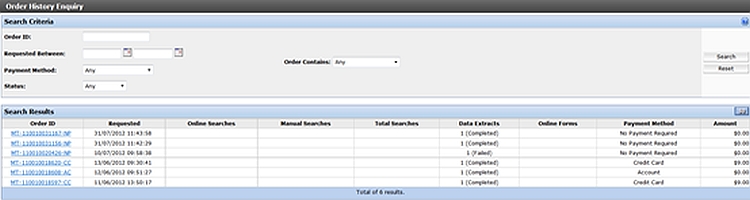
Rental Payments
By clicking on the Payment Id displayed, the respective rental payment history will be displayed. This will include information pertaining to the payment information (Order Id, Payment Method and Payment Status), bank account information, submission information and the relevant payment details. The search criteria within the 'Online Rent Payment History Enquiry' screen can also be utilised by the user to locate a specific rent payment. The user can enter or select the search criteria such as the tenement id and then select the Search button to retrieve and display all rental payments submitted by that user.