Tasks - (External)
From the SRS Homepage you can view the five most recent tasks, to view all tasks simply select "View All Tasks...". Tasks are instructional. They inform users to carry out certain task actions in their relevant area of responsibility.
Tasks Homepage
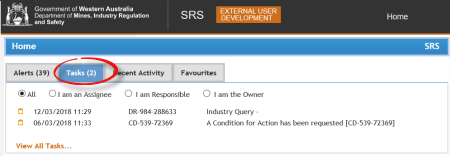
The Home page lists five tasks most recent.
Click on the View All Tasks to view all tasks.
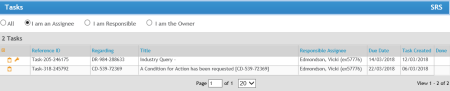
To open a task simply click on the folder icon against the task.
Title: Displays subject.
Details: Displays text or message.
Status: The task is Open (or Closed).
Responsible: This is the person responsible for actioning the task. (Email Analogy - 'Responsible' is where the person's name is listed in the 'To' field)
Assignees: These are person(s) listed as assignees on the task. (Email analogy - 'Assignees(s)' are persons listed in the 'cc' field)
Owners: This is usually the SRS manager or a person who has sent a related communication (Internal / Industry) Query.
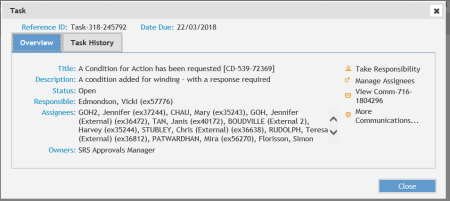
Task actions:
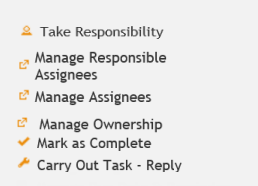
Take Responsibility: Where there is no responsible person allocated, this will become available for any of the assignees to take responsibility and make them responsible person for carrying out the task.
Manage Responsible Assignees: The responsible person can manage an assignee to then become the Responsible Assignee and thereon the responsible person for carrying out the task.
Manage Assignees: The person(s) that are a part of the assignee group receive the task, but can be managed by the responsible person for carrying out the task.
Manage Ownership: A task owner (i.e. the person who has sent a related communication query) can pass on this task to another person to complete.
Mark task as complete: The task owner will need to close the task by clicking 'Mark as complete'.
Carry out Task - reply: The task owner is able to enter a response/ reply received, on behalf of the person they have sent the task to.
'Assign Responsibility' to a new assignee
The current 'responsible' 'can pass on responsibility to another. E.g. if they are going away for an extended period or on leave.
Click 'manage assignees'.
Select the person from the task drop down
Click the add (plus) icon. This adds the person below
Enter a Comment.
Click 'Submit'.
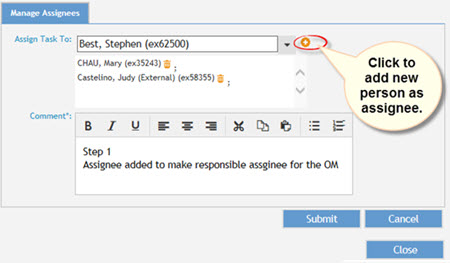
Assign Responsibility to an already existing assignee:
Click the 'Manage Responsible Assignee'.
Click to add the assignee existing in the dropdown.
Enter a comment.
Click 'Submit'. The added assignee is now the new 'Responsible Person'
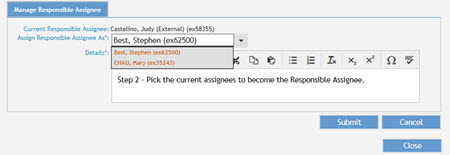
See also Alerts
FAQs
Are all tasks closed automatically?
All tasks by the responsible person will close off automatically. Exception to the rule - Related Communications query tasks will must 'Mark as Complete' by the task owner.
What is 'Carry out Task - Reply'?
This action is available for related communications. E.g. Circumstances may arise when the sender of a query has received a response/ reply by phone or post. In this case, the person can log the reply / response on their behalf by clicking 'Carry out task - reply'.
Who should 'Mark as Complete'?
Only the task owner as the creator of the task can close the task. They do this by clicking 'Mark as Complete'.
How do I close out a Related communication task ?
Click 'Mark as Complete'. This opens the dialog box.
Click Close (or Withdraw).
Enter Details.
Click 'Submit'.
Note: This information is visible to industry. Enter comments carefully.


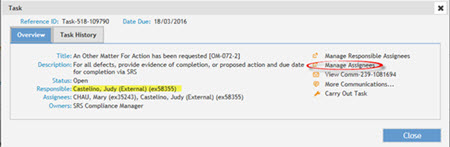
 Previous Page
Previous Page