Import / Export Sampling Plan - (External)
This is an optional step if Sampling Plan - Step 4 is filled in. This page provides information on how to complete the import / export step for new or revision submissions using the excel template.
Click the 'Export to Excel' button. This opens an excel template provided by the Department to fill in required data.
Save the spreadsheet on your computer.
2. Edit the Spreadsheet
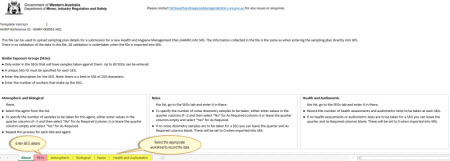
Enter in one or more SEGs (Similar Exposure Groups).
Click the next
worksheet and record the corresponding agents to be sampled against each SEG.
Click to 'save' the file on the local hard drive on your computer.
3. Import
In SRS, click 'Attach .xlsx file' in the import/export step.
Select the saved spreadsheet from your computer.
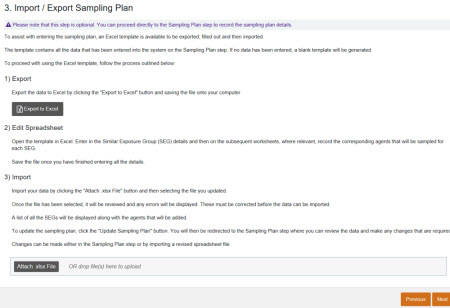
A list of all SEGs (Similar Exposure Groups) will be available.
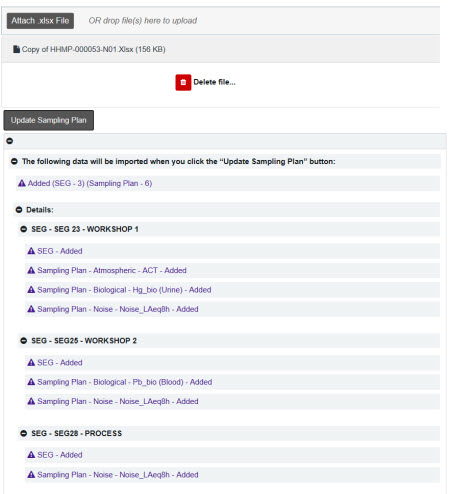
Click 'Next'. This fills in the data from the spreadsheet into Step 4.
Video Tutorials
How to Submit a new HHMP Health and Hygiene Management Plan
How to upload the Sampling plan under the Import/Export Sampling step
FAQs
Do I have to use the Import / Export template to enter data?
You use the Import / Export step to export the template and attach the excel spreadsheet OR; skip this step and enter data directly under the 'Sampling Plan' step - 4.
Why is there a warning message on this step?
There can be many reasons. E.g. The expected number of tests which falls short of tests required; the spreadsheet template is not filled in correctly etc.
What is the 'As Reqd.' in the excel template?
Select (Yes/No) in the 'as required' where you cannot specify the number of samplings. E.g. if an agent to be sampled is associated with an infrequent task.
I have attached the 'Import / Export' template filled in with details. Can I make changes to it under the 'Sampling Plan' step?
You can make changes under the Sampling Plan step but you will need to 'Export the file'. Watch the video tutorials for more information.
More FAQs


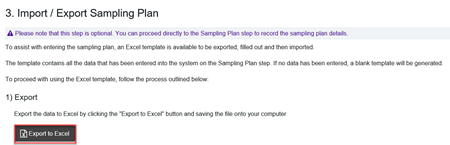
 Previous Page
Previous Page