Sampling Plan - (External)
This step provides information on Step 4 - 'Sampling Plan'.
Select on the sampling quarter to commence.
Define the Similar Exposure Groups (SEGs)
Enter the SEG ID and Description for each SEG. This is a free text entry.
Examples:
- Mod Small SG1 - SEG 6 - Exploration core shed
- Mod Small SG2 - SEG 5 - underground professional related occupations
Enter the estimated number of total workers for each SEG.
Select the agent from the drop down.
Enter the total number of samples to be collected in the 12 month period. This will evenly calculate and auto populate the number of sampled workers for each quarter.
Alternatively, you can manually add a number for a given quarter.
Tick 'As reqd.' if the sampling agent is associated with an infrequent task (E.g. due to circumstances you cannot specify the number of samplings for a quarter).
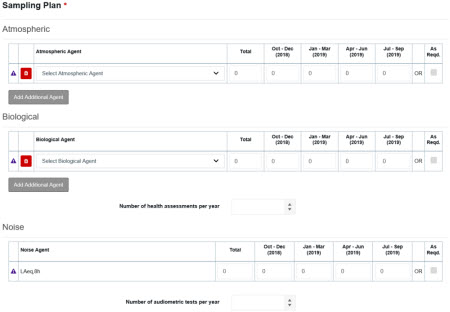
To add another agent click 'Add Additional Agent'.
Where the total number of samples aligns with your plan, a green tick appears against it.
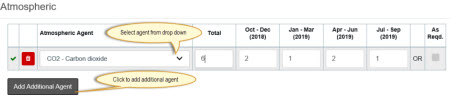
If the total samples is less than the proposed number required, a warning error message appears.
Click to read the message.
Biological
Enter the number of biological agents health assessments undertaken per year. If none are to be undertaken, enter 0.
Noise
Add New SEG
Click 'Add New SEG'. This adds a new SEG to the submission to complete as above.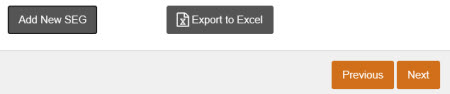
Delete a SEG
Click the delete icon if you added a SEG in error.
Copy details from an existing SEG
Select 'New SEG'.
Click the copy icon. This opens the 'Copy sampling plan from' dialog box.
Select the available SEG from the drop down.
Click 'Copy'. A notification will appear that the copy is successful.

The new SEG is populated with the Atmospheric, Biological, Noise data from the copied SEG.
Complete the SEG ID
Enter the description
Click to enter the number of workers.
Revision Submissions
Click the expand arrow to EXPAND SEG
The agents provided in the original submission are listed
Click the arrow to remove an existing SEG (see snapshot). The revised plan will no longer show the SEG.
Remove an existing agent
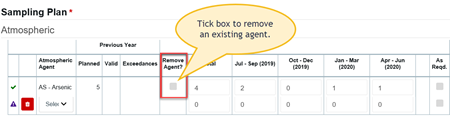
In the column, the existing agents are listed with a green tick.
The column 'Remove Agent? is available
Tick the box. The revised plan will not show the removed agent.
Adding agents in a Revision submission
Add a new agent to the SEG in a Revision submission
Click to 'add additional agent'. The revised plan will show the new agent.
Remove the agent
Click the 'delete' icon to remove an agent added in error.
FAQs
Is the Sampling Plan step mandatory?
This step is not mandatory if the 'Import / Export' Template in step - 4 is attached. The attached template then auto populates the Sampling Plan.
See more FAQs


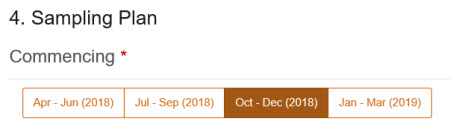
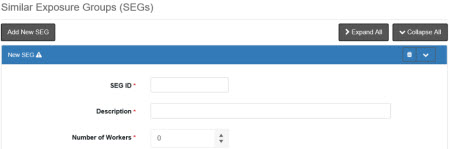
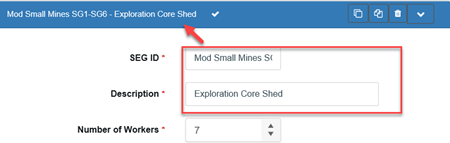

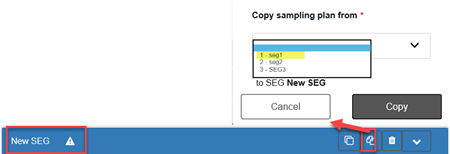
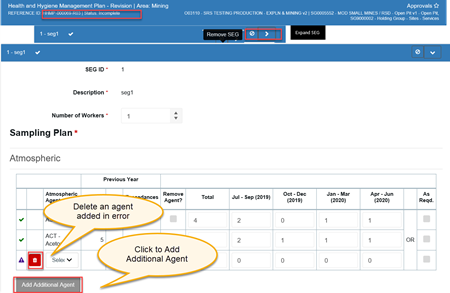
 Previous Page
Previous Page