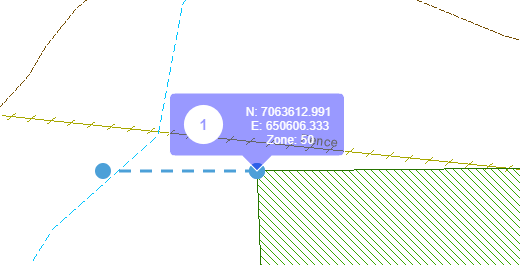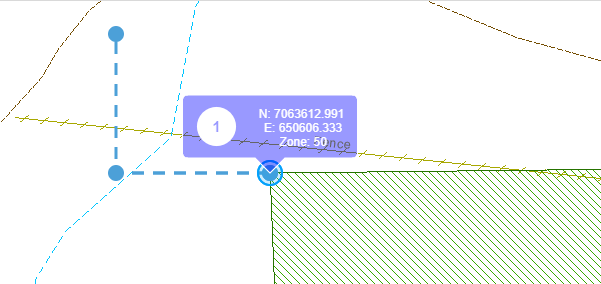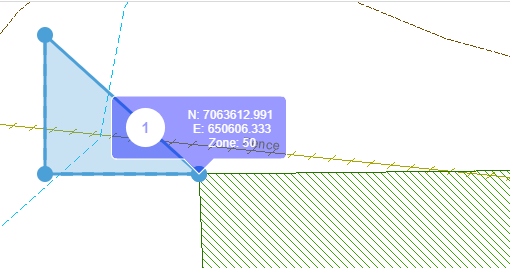In the Enhanced Plotting Tools menu there is an option to create lines by entering a bearing (azimuth) and distance in metres. Before you begin, you will need to create a starting point for your line. This point can be created precisely by one of the methods described above or by clicking any location on the map using the create Point tool.
When you select the Point tool, you activate the Style, Size and Colour tools. You can use these tools to change the style of your point to a circle, cross, diamond, square, or triangle shape. You can also change the size of your point and the colour.
In the example shown, we want to start our line at the corner of a mining tenement.
|

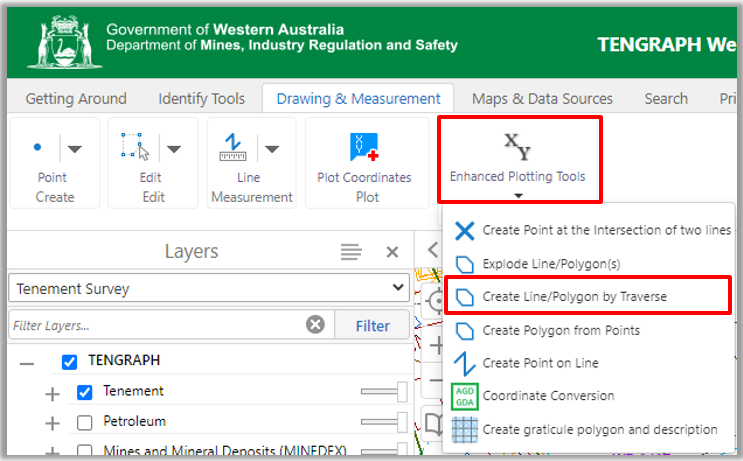
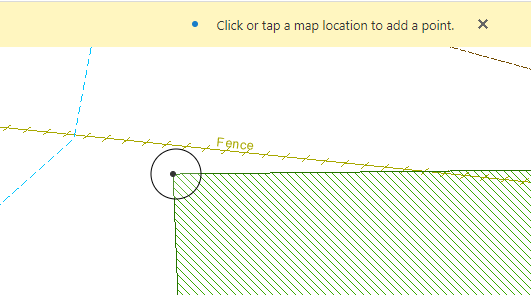
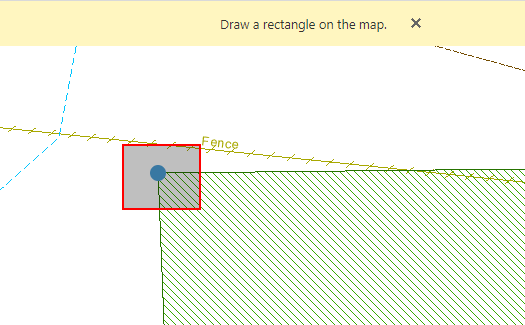
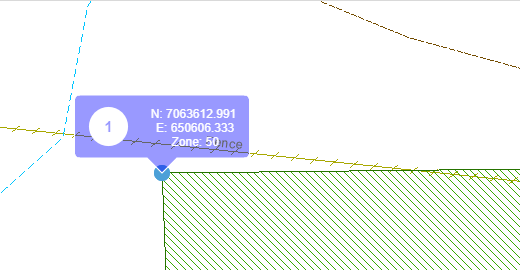
.png)