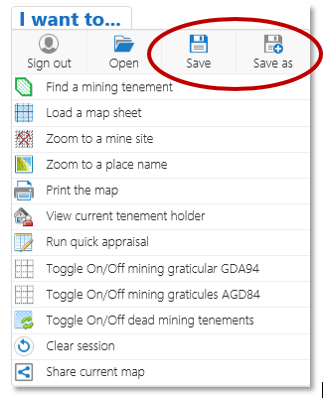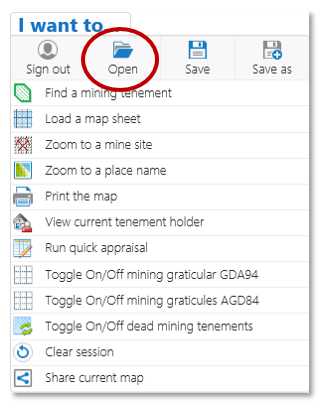There are two options where you can save work across sessions.
1. Save Drawings as a Shape file.
This will allow you to load your drawings into other GIS systems or upload them back into TENGRAPH Web.
Open the Maps & Data Sources Tab and Select the Export Drawings icon.
The system will prompt you to save your shapefile.
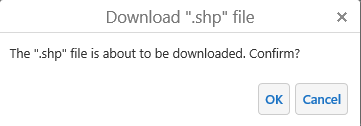
2. Save Drawings as a Project.
If you have created, measurements, drawings, or text on a map you can save them as a TENGRAPH project and open them next time you logon.
To save a project open the ![]() menu and select Save or Save as.
menu and select Save or Save as.
Save - allows authorized users to save changes into an existing loaded project
Save as - saves the state of your view in a new project.
Provide a project name and description and press Save.
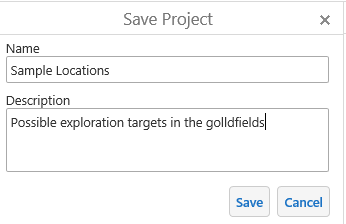
Open Projects
To open a saved project click on the ![]() menu and select Open.
menu and select Open.
Select your saved project form the list.
TENGRAPH will load the map where you left off displaying all your previously saved work.
Saved GeoVIEW.WA projects will not open in the HTML5 version.
Click here for more information about saving and sharing TENGRAPH projects.