Frequently Asked Questions (FAQ) - Technical
The most common FAQs of a technical nature that have been received from users in relation to the TENGRAPH Web system are listed in this section.
These FAQs include:
The issue of layers overlapping each other when sub layers in layer menu (tree structure) are opened was introduced with a recent browser update by Microsoft and Google. At this point in time there is no immediate fix, so work around is required. The issue only occurs on first use.
Workaround
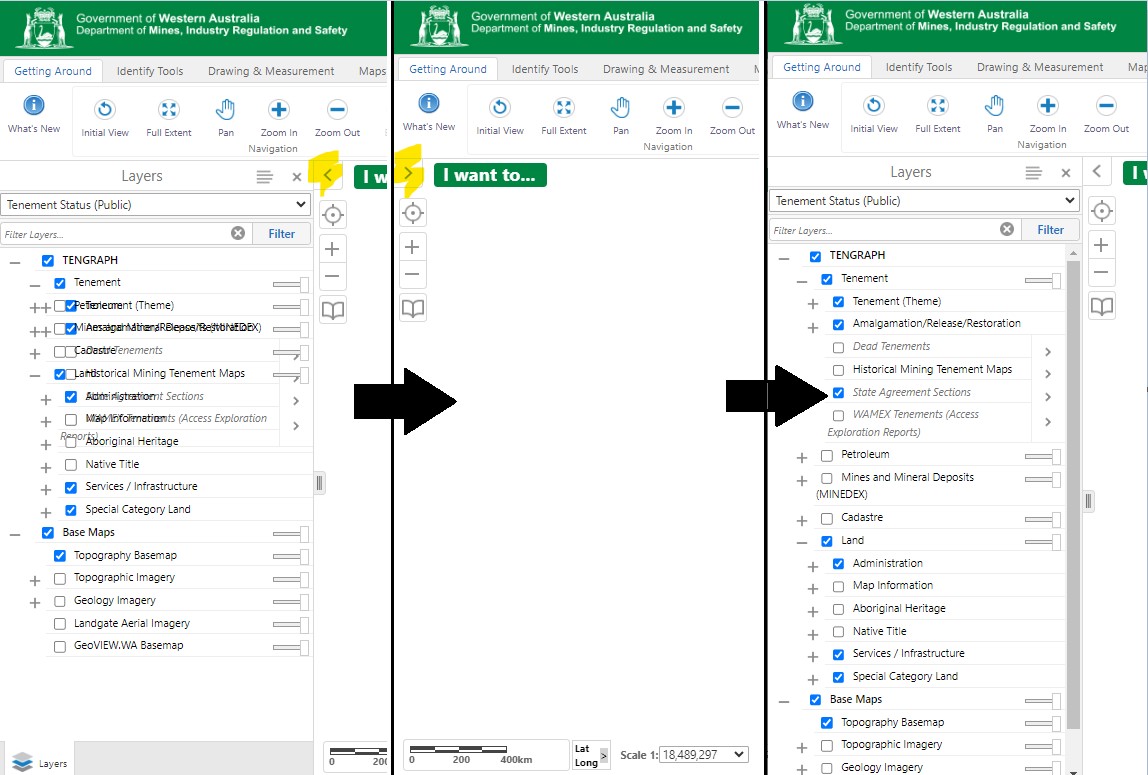
Select the left and right hand arrows as highlighted above
By default "Block Pop-ups" is ON for Safari on an iPad or iPhone. To rectify the issue either go to 'Setings', 'safari' and turn off 'Block Pop-ups' or utilise a different browser such as Google Chrome.
Internet Explorer 11 is a built-in feature of Windows 10
-
To open Internet Explorer, select Start , and enter Internet Explorer in Search . Select Internet Explorer (Desktop app) from the results.
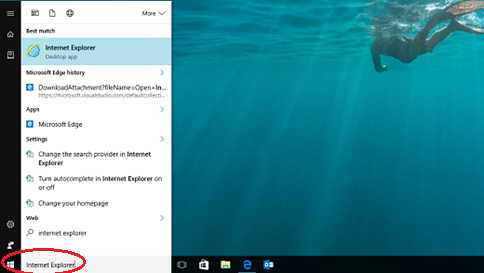
- If you can't find Internet Explorer on your device, you'll need to add it as a feature. Select Start > Search , and enter Windows features. Select Turn Windows features on or off from the results and make sure the box next to Internet Explorer 11 is selected. Select OK, and restart your device.
- Tip: You can pin your favorite apps to the taskbar. Open the app or program, press and hold (or right-click) the icon on the taskbar, and select Pin to taskbar .
If you constantly get this map services error message it can be fixed by clearing the Internet Explorer's cache.
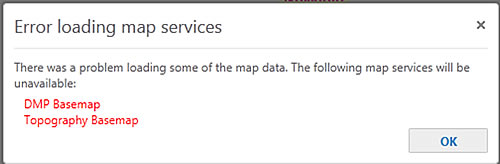
You may want to use your IT support group for this operation, but clearing the browser's cache is easy.
- From the Internet Explorer Tools Tab open the Delete Browsing History window.

- Delete your browsing history using these settings
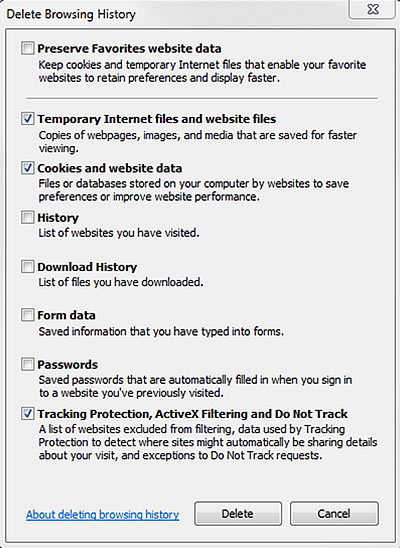
- Clear out as many files from your temp folder as you can: eg C:\Users\<CURRENTUSER>\AppData\Local\Temp
- Restart TENGRAPH Web, the Topography base map showing the coastline, rivers and road network should be displayed.
If you are unable to create buffers, graticule polygons or measure distances and areas you will need to clear you browser's cache.
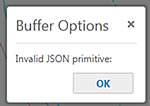

You may want to use your IT support group for this operation, but clearing the cache is easy.
- From the Internet Explorer Tools Tab open the Delete Browsing History window

- Delete your browsing history using these settings.
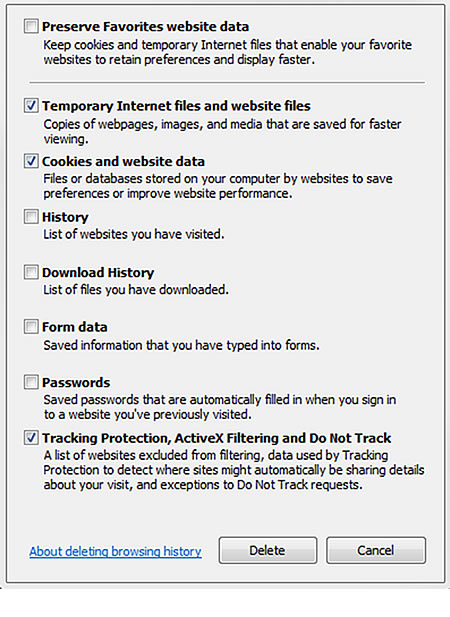
- Clear out as many files from your temp folder as you can: eg. C:\Users\<CURRENTUSER>\AppData\Local\Temp
- Restart TENGRAPH Web. The Measurement tools should now work normally.
